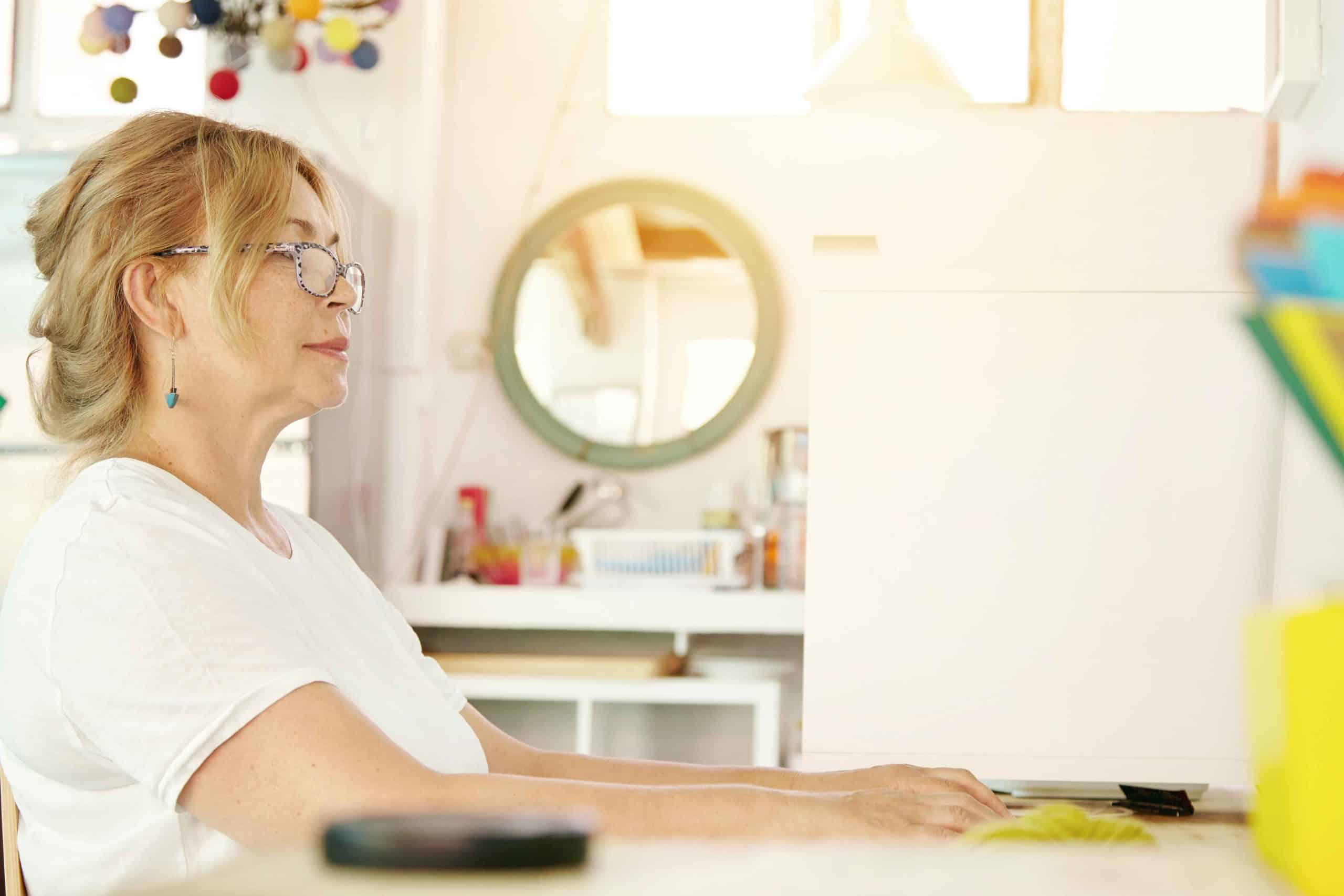- Digital Accessibility
- Inclusive Technology
- Inclusivity
- WCAG Compliance
- Accessibility
- Digital Inclusion
Accessibility Audits: The Ultimate Guide to Ensuring Digital Inclusivity
Introduction
In today’s digital-first world, accessibility isn’t just a nice-to-have—it’s a necessity. Yet, many websites, apps, and documents remain inaccessible to millions of people with disabilities.
An accessibility audit is the key to identifying and fixing these barriers. Whether you’re a business owner, developer, or content creator, understanding how to conduct an accessibility audit ensures your digital content is usable by everyone—including those with visual, auditory, motor, or cognitive impairments.
In this comprehensive guide, we’ll cover:
- What an accessibility audit is and why it matters
- Different types of audits (automated, manual, and user testing)
- Step-by-step process for conducting an audit
- Major benefits, from legal compliance to improved user experience
- Best practices for maintaining accessibility long-term
By the end, you’ll know exactly how to perform an accessibility audit—and why it’s crucial for your digital strategy.

What Is an Accessibility Audit?
An accessibility audit is a systematic evaluation of digital content (websites, apps, PDFs, etc.) to ensure it meets accessibility standards like the Web Content Accessibility Guidelines (WCAG) and the Americans with Disabilities Act (ADA).
Why Are Accessibility Audits Important?
- Legal Compliance – Many countries have laws requiring digital accessibility. Non-compliance can lead to lawsuits (e.g., Domino’s, Target, and Beyoncé’s website cases).
- Ethical Responsibility – Everyone deserves equal access to information.
- Business Benefits – Accessible websites rank better in SEO, improve UX, and reach a wider audience.
Types of Accessibility Audits
Not all audits are the same. The three main types are:
1. Automated Audits
- Uses tools like WAVE, Axe, or Google Lighthouse to scan for common issues (e.g., missing alt text, poor color contrast).
- Pros: Fast, cost-effective, great for initial checks.
- Cons: Only catches ~30% of WCAG issues—many require human judgment.
2. Manual Audits
- Conducted by experts who test:
- Keyboard navigation (Can users tab through all interactive elements?)
- Screen reader compatibility (Does VoiceOver or NVDA read content correctly?)
- Form labels & error messages (Are they clear and programmatically linked?)
- Pros: Uncovers deeper accessibility barriers.
- Cons: More time-consuming and expensive.
3. User Testing with People with Disabilities
- Real users test your site and provide feedback.
- Pros: Reveals real-world usability issues tools can’t detect.
- Cons: Requires recruitment and compensation for testers.
Best Approach? Combine all three for the most thorough audit.
The Business Case for Accessibility Audits
1. Avoid Legal Risks
- ADA Title III applies to websites as “places of public accommodation.”
- WCAG 2.1 AA is the global standard for compliance.
- Companies like Netflix, Domino’s, and Winn-Dixie have faced lawsuits over inaccessible websites.
2. Improve User Experience (UX) for Everyone
- Keyboard navigation helps power users and those with temporary injuries.
- Captions & transcripts benefit non-native speakers and people in loud environments.
- Clear headings & labels improve SEO and readability.
3. Expand Your Audience
- 26% of U.S. adults have a disability (CDC).
- Older users benefit from accessible design (e.g., larger clickable areas, readable fonts).
4. Boost SEO & Conversion Rates
- Google ranks accessible sites higher (proper headings, alt text, and semantic HTML help).
- Accessible forms reduce user frustration and increase completions.
How to Conduct an Accessibility Audit: Step-by-Step
Step 1: Define Scope & Goals
- What are you auditing? (Website, PDFs, mobile app?)
- Which standards apply? (WCAG 2.1 AA, ADA, Section 508?)
- Key pages to test? (Homepage, contact forms, checkout process.)
Step 2: Automated Testing (First Pass)
- Use tools like:
- WAVE (Free browser extension)
- Axe DevTools (For developers)
- Google Lighthouse (Built into Chrome)
- Fix easy wins first (e.g., missing alt text, color contrast errors).
Step 3: Manual Testing (Deep Dive)
- Keyboard Testing:
- Can users navigate without a mouse?
- Is focus visible and logical?
- Screen Reader Testing:
- Does content read correctly in NVDA (Windows) or VoiceOver (Mac)?
- Are buttons and links properly labeled?
- Form & Media Testing:
- Do form fields have clear labels?
- Do videos have captions and audio descriptions?
Step 4: User Testing (Real-World Validation)
- Recruit testers with disabilities (via agencies or platforms like UserTesting.com).
- Observe how they interact with your site—where do they struggle?
Step 5: Document & Prioritize Findings
- Critical: Blocks access (e.g., unlabeled buttons, keyboard traps).
- Major: Significant barriers (e.g., missing headings, poor contrast).
- Minor: Small UX improvements (e.g., redundant links).
Step 6: Implement Fixes & Retest
- Work with developers to remediate issues.
- Retest to confirm compliance.
Best Practices for Ongoing Accessibility
1. Make Audits a Regular Habit
- Quarterly audits for high-traffic sites.
- Pre-launch audits for new features.
2. Train Your Team
- Educate designers, developers, and content creators on:
- Semantic HTML (Proper use of headings, ARIA labels).
- Accessible design principles (Color contrast, clickable areas).
3. Involve People with Disabilities
- Include them in usability testing.
- Seek feedback from disability advocacy groups.
4. Use Specialized Tools
- For documents: Accessible-Docs.ai (Automated PDF/Word audits).
- For websites: Screen readers (NVDA, JAWS), color contrast checkers (WebAIM).
Conclusion: Accessibility is an Ongoing Journey
An accessibility audit isn’t a one-time task—it’s an ongoing commitment to inclusivity. By regularly auditing your digital content, you:
- Stay compliant with ADA, WCAG, and global laws.
- Improve usability for all users.
- Avoid costly lawsuits and reputation damage.
- Reach more customers and boost engagement.
Ready to start?
- Use automated tools for quick checks.
- Invest in manual audits for full compliance.
- Test with real users for the best results.
By making accessibility a priority, you’re not just following the law—you’re creating a better, more inclusive digital world.
Frequently Asked Questions (FAQs)
1. How often should I conduct an accessibility audit?
- At least annually, but quarterly for high-traffic sites or after major updates.
2. Can automated tools replace manual audits?
- No—they only catch ~30% of issues. Manual testing is essential for full compliance.
3. What’s the cost of an accessibility audit?
- Automated: Free to $500/month (for enterprise tools).
- Manual: 3,000–3,000–15,000+ (depending on scope).
4. What’s the difference between WCAG A, AA, and AAA?
- A (Minimum): Basic accessibility.
- AA (Standard): Required for most legal compliance.
- AAA (Highest): Enhanced accessibility (not always achievable for all content).
5. Where can I get help with accessibility audits?
- For documents: Accessible-Docs.ai
For websites: Hire accessibility consultants or use services like Sylo.